New! Autodesk - Revit MEP Victaulic Content
You will need Revit MEP Release 2009 or Higher in order to open the pipe fittings.
Victaulic has worked directly with Autodesk and a certified Autodesk content provider to create grooved piping components for use with this building information modeling (BIM) software. This is the only grooved content available for Revit MEP that is Victaulic certified and approved.
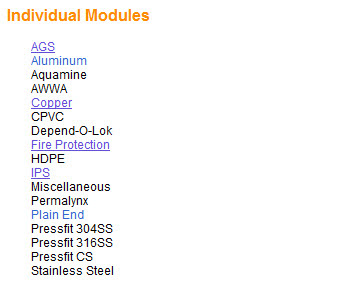
Please note that the Revit content will be posted to the website in phases. Please check back
periodically for further product lines.
Autodesk Revit MEP - Victaulic Content
Please follow the instructions below after registering at the Victaulic CAD files and software website.
http://www.victaulic.com/content/cadandsoftware.htm
Note: The downloadable ZIP files were created using WinZip (http://www.winzip.com/)
To Download:
- Locate and select "Autodesk - Revit MEP" from the list of 3rd Party Software Solutions
- Locate and select the required module
- Select required component ZIP file by clicking on the Download File link
- Select the "Save" option in the "File Download" dialog box
- Choose a location to save the file to in the "Save As" dialog box
To Extract CSV File(s):
- Locate the saved ZIP file and double click it to open it
- Highlight the CSV file(s) and select the "Extract" option (see below)
- Type in the location of the Revit lookup table folder in the "Extract to:" area of the "Extract" dialog box. Example: "C:\Documents and Settings\All Users\Application Data\Autodesk\RME 2009\LookupTables"
- Select the "Extract" button in the "Extract" dialog box
To Extract RFA File:
- Highlight the RFA file and select the "Extract" option
- Choose a location for the RFA file
Note: The RFA file can be extracted to any folder either on a local drive (C:\) or to a server location. Example: "C:\Autodesk Revit Content\Victaulic\IPS" - Select the "Extract" button in the "Extract" dialog box

No comments:
Post a Comment