Revit MEP is the design and construction documentation solution for mechanical, electrical, and plumbing (MEP) engineering. Seamlessly collaborate with architects using Revit Architecture software in an intuitive design environment. Minimize coordination errors with architects and structural engineers using the Revit platform and building information modeling (BIM) workflows. And with BIM, provide better decision making and building performance analysis support for the engineer.
Revit MEP

Friday, December 08, 2006
"Systems" in Revit
Starting in the Mechanical Duct disipline, you can create supply, return and exhaust systems for your duct and equipment. You can create the system by placing your equipment, and then selecting that equipment and selecting the system you want it to be assigned to in the Options Bar.
In the Mechanical Piping disipline, you can create Hydronic supply, Hydronic return, or Other. You would create these systems in the same manor as the duct systems.
In the Plumbing disipline, you can create Domestic Hot Water Supply, Domestic Cold Water Supply, Sanitary and Other systems.
Finally, in the Electrical disipline, you can create a variety of systems. Power, data, telephone, security, fire alarm, nurse call, controls and communication circuits can be created by selecting the equipment and devices that are placed in your drawing, and assign them to a system.
The thing about Revit Systems, is that you design these systems as if you were installing and connecting the systems in the field.
You cannot create additional systems like you can in the Style Manager in ABS. And there is limited equipment that can be assigned to these systems as of now. For example, there are Fire alarm, data and telephone devices that come with Revit Systems, but no security, nurse call, controls or communication devices yet. You will need to create new Families and assign them to those systems.
Thursday, November 09, 2006
Wednesday, November 08, 2006
Estimator programs from U.S. Cost for Revit MEP
Effortlessly Links BIM to Success Estimator
Success Design Exchange leverages the power of both Success Estimator and Autodesk’s Revit 3D Modeling to create highly accurate estimates with the click of the mouse.
When a project model is ready to be transferred to estimating, Success Design Exchange presents users with a listing of all Revit Items contained in the model. Users can then link or map these generic items to any number of client specific or commercial cost databases. These databases can contain individual cost items or assemblies complete with labor, equipment, and material costs. Once an item has been mapped in Success Design Exchange, that map will remain in place for future projects utilizing the same item. In other words, each additional project you run through design Exchange will require less mapping than the previous project.
When the mapping is complete, Success Design Exchange pushes the information to Success Estimator where a robust estimate, complete with all quantities and costs, is generated. Users can then modify productivity factors, markups, tax rates, or any adjustments necessary to produce a highly accurate estimate.
Features:
- Configurable Cost Mappings
- Flexible application allows CAD objects to be mapped against any combination of commercial or custom cost libraries
- Accelerated Estimate Creation
- Instant creation of estimate structure, quantities and cost from CAD model.
- Instantaneous Transfer of Costs and Quantities
- Data exchange occurs instantly with a simple, powerful interface.
- Out-of-the-Box, Seamless Integration
- Transfer data between model and estimate with minimal setup.
- Design and Estimate Synchronization
- Give project teams the power to effortlessly predict changes in real time.
- Best of Breed Development
- Developed in conjunction with industry leader, fully integrated with AutoDesk Revit. Allowing estimating and modeling tools to focus on core capabilities.
Powerful, Flexible Cost Estimating
Since 1991 Success Estimator has been used by architects, engineers, construction managers, owners and government agencies worldwide. Its unparalleled combination of off-the-shelf estimating functionality and customization capability make it the ideal solution for any organization with unique estimating requirements. From user-defined parametric cost models to detailed “bottom-up” estimates, Success Estimator’s ability to conform to your companies methods & procedures is simply unmatched.
Features and Benefits
LOOK-UP TOOL New!
Easily search among thousands of cost items or assemblies using partial text based descriptions in seconds. The user is also given the unit cost information for the item / assembly and can also quantify it prior to adding it to the project.
CITY INDEX TOOL New!
Increase the accuracy of your R.S. Means based projects by instantly applying the Means city index factors based on state, city and zipcode. Adjust labor, equipment and material costs for all line items.
PARAMETRIC COST MODELS
Success Estimator’s powerful modeling capabilities allow companies to use their own specific legacy data and engineering algorithms to develop meaningful, accurate cost models. As more information becomes available, information in the model can be adjusted at a very detailed level, taking the estimate from feasibility to 100% completion.
CENTRALIZED COST DATA
Use R.S. Means,
ASSEMBLIES
Generate estimates faster than ever before by utilizing one of the many R.S. Means Assemblies libraries or build unique custom assemblies with your company’s legacy cost information.
ESTIMATE ANALYSIS
Compare actuals to estimates, variances across multiple projects or cost trends on commodities by using one of the numerous macros shipped as part of Success Estimator. Use the Success Estimator Visual Basic programming language to write custom macros directly in the base application.
CONNECTIVITY
Seamlessly integrate Success Estimator as part of your overall cost controls program. Shipped as part of the base application, Automation Tool allows integration and interoperability with other enterprise applications such as CAD, Accounting, Project Management, Inventory Management and various SQL databases.
SCHEDULE EXCHANGE
Schedule Exchange provides the enterprise with a flexible data
exchange engine allowing for the seamless synchronization of your Primavera® Schedule and your Success Estimator estimate, not only saving time, but increasing the efficiency of both applications.
SUPERIOR SUPPORT & SERVICES
Every Success Estimator sale is backed by the cost professionals at U.S. COST. For over 20 years our team of estimators, engineers, developers and analyst have provided exceptional professional services supporting our clients throughout the entire estimating process.
PUBLISH ESTIMATES TO SUCCESS
Combine Success Estimator & Success Enterprise to form a powerful, global estimating suite. Enable all estimating stake holders to have access to the entire estimating enterprise via any internet-connected computer.
Friday, November 03, 2006
Enabling the 3 GB Feature
You can perform certain actions to decrease the possibility of instability in Revit Systems due to operating system memory usage.
To ensure stability, you can:
- Restart Revit Systems regularly.
- If you receive a message that your current session's memory usage is approaching the operating system limit, it is recommended that you save your work as soon as possible and restart Revit Systems. If you are using a workshared environment, it is recommended that you save your local file, restart Revit Systems, and then save to central.
- Enable the 3 GB feature on your Windows® operating system to improve performance.
- Run on a Windows 64-bit operating system.
- Reduce the number of loaded DWG and RVT links.
- Reduce the number of loaded RVT and RFA files.
- Limit the number of views open. If you have multiple views open, you can quickly close all hidden views by clicking Window menu ➤ Close Hidden Windows.
Enabling the 3 GB Feature
Typically, Microsoft Windows® reserves 2 GB of the 4 GB virtual address space of any process for the operating system and leaves the remaining 2 GB for the application process (including the space for the code pages, the stack, and all dynamically allocated memory). The 3 GB feature divides the memory space differently, providing 3 GB for the application and 1 GB for the operating system. Before enabling the 3 GB feature, see “3 GB Feature Considerations” at the bottom of this page.
To enable the 3 GB feature:
- Open the boot.ini file. This file is typically located in C:\boot.ini.
- Copy the original line, then modify the copied line to add the option (/3GB) and the display string that identifies the boot option.
- The line to copy and the modified version of the line are shown below. The modified portions of the copied line are in bold.
- multi(0)disk(0)rdisk(0)partition(2)\WINDOWS="Microsoft Windows XP Professional" /fastdetect
- multi(0)disk(0)rdisk(0)partition(2)\WINDOWS="Microsoft Windows XP Professional 3GB" /3GB /fastdetect
- Microsoft Windows XP Professional
- Microsoft Windows XP Professional 3GB
Verifying Virtual Memory Allocation
- In Windows XP, click Start ➤ Settings ➤ Control Panel.
- In the Control Panel, double-click System.
- In the System Properties dialog, click the Advanced tab.
- In the Performance field, click Settings.
- In the Performance Options dialog, click the Advanced tab.
- In the Virtual Memory field, click Change.
3 GB Feature Considerations
■ This feature is only supported on Windows XP SP2.
■ When the 3 GB feature is enabled, your operating system has less memory space. It is not completely clear what implications this may have on Windows XP, so be cautious with regard to the total application load placed on Windows while running in this mode. If you do not require the larger address space, it is recommended that you do not enable this option.
■ At least one graphics card driver version is known not to work with 3 GB. This is ATI Fire GL 8800, driver version 6.12.10.3035. If you experience a crash, restart your computer without the /3GB option and see if upgrading to the latest graphics card driver resolves the issue.
Tuesday, October 17, 2006
What's New in Revit Systems 2
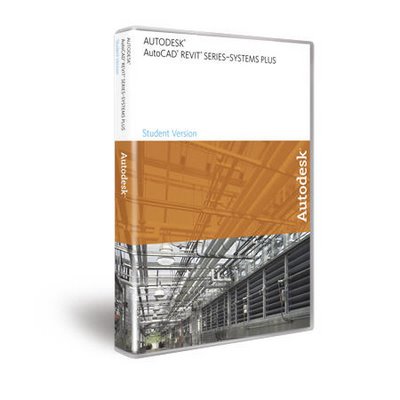
Autodesk ushered in a new era for MEP engineers with the introduction of Revit Systems 1. Utilizing the power of building information modeling (BIM), this fully parametric systems design tool gave engineers the design power that only architects and structural engineers had known with Revit. With Revit Systems 2, you will find enhancements to the features that you have come to rely on, and many new features that give you the power to improve your systems designs and increase your productivity.
Plumbing Design
You can create complete plumbing systems using the new Plumbing tab on the Design Bar. The Plumbing tab provides plumbing design and analysis tools that are immediately available when you need them.
Systems creation tool
 The new plumbing systems logically connect fixtures and other system components together enabling you to design layout paths and retrieve system information or perform sizing and flow calculations based on fixture unit totals.
The new plumbing systems logically connect fixtures and other system components together enabling you to design layout paths and retrieve system information or perform sizing and flow calculations based on fixture unit totals.
Simply select a plumbing fixture and Revit Systems 2 provides creation tools for the appropriate connection types that are available for the selected plumbing fixture.
You can select from the following plumbing system creation tools:
—Creates a domestic hot water system.
 —Creates a domestic cold water system.
—Creates a domestic cold water system.
 —Creates a sanitary (waste/drain) system.
—Creates a sanitary (waste/drain) system.
Fixture Units
 All plumbing fixtures contain fixture units enabling you to perform calculations such as flow. You can either use the preset fixture unit value or specify a value that will return plumbing system calculations that are more in line with your system specifications.
All plumbing fixtures contain fixture units enabling you to perform calculations such as flow. You can either use the preset fixture unit value or specify a value that will return plumbing system calculations that are more in line with your system specifications.
Automatic calculation of fixture units
You can automatically calculate the total fixture units throughout each plumbing system, and the information is immediately available for you to use.
Velocity and Friction sizing
The Friction and Velocity sizing methods that you currently use to size hydronic piping can also be used for sizing plumbing pipe runs. These sizing methods are based on flow.
System Browser support for plumbing
 The System Browser is a powerful tool for confirming and validating systems. Plumbing Systems have now been added to the System Browser. The full range of Revit Systems tools that are available for the Mechanical and Electrical disciplines are now available for Plumbing.
The System Browser is a powerful tool for confirming and validating systems. Plumbing Systems have now been added to the System Browser. The full range of Revit Systems tools that are available for the Mechanical and Electrical disciplines are now available for Plumbing.
You can:
- Confirm plumbing fixture and other system assignments.
- View system connections.
- Show a plumbing system to easily locate it.
- Select a plumbing system to immediately target a plumbing system and begin working on it.
- Access system and plumbing fixture properties in addition to related project information.
Layouts Path
Layout Path editor
The new Layout Path editor gives you the flexibility to change the suggested routing of your duct and pipe layouts. In the layout preview, simply click and drag a main or a branch to modify its route—independently of other mains and branches. This new editor enables you to modify the suggested layout paths more in-line with your design intent.
More powerful solutions generator
Layout Path provides multiple solution types that enable you to create layouts based on common layout schema. You can choose from the following solution types:
· Network—Creates a layout of a central main that branches to connect to system components. This solution type is commonly used for duct.
· Perimeter—Creates a layout in which the main follows along a perimeter and branches connect to system components. This solution type is commonly used for hydronic fin-tube radiator piping.
· Intersection—Creates a layout of multiple mains that intersect each other, and branches that connect to system components. This solution type is commonly used for plumbing.
Both the new Layout Path and the existing Routing Solutions generate smarter solutions and more of them for you to choose from. This results in a better fit of the overall layout to your systems design.
Color-coded main and branch preview
Easily identify the main and branches in the layout path preview for more accurate layout analysis and modification. Mains display in blue and branches display in green.
Enhanced Duct and Pipe Sizing
Independent branch sizing
You can now size duct, plumbing, and pipe branches independently by simply selecting a branch sizing constraint. Branch sizing constraints maintain a given size over the length of the branch. Branch sizing enables you to better meet flow requirements and gives you more control over sizing in your designs.
The following branch sizing constraints are available:
· Calculated Size Only—Sizes branches by using the sizing method selected (Friction, Velocity, or both) and flow calculations.
· Match Connector Size—Sizes the branches by matching the size defined in the connector that the branch is connecting to. For example, the connector on a fin-tube radiator.
- Larger of Connector and Calculated—Sizes branches by performing the first two sizing constraints and using the larger of the two sizes.
Content
- Added equivalent Metric familes and templates to Imperial Bonus content creation tutorial added for MEP family creation
Platform and Revit Building 9.1
- Various features, enhancements and bug fixes

