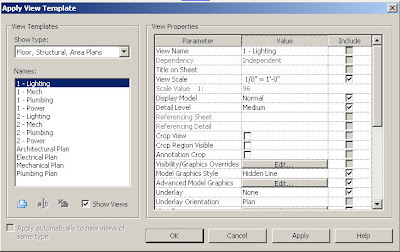(From Kyle)
This one has all sorts of bells and whistles, as I got engrossed with
fixing it one afternoon, and my trig hand was strong that day. It adheres to
SMACNA standards OOTB (Takeoff Length = 0.25 * Duct Width, 4" Minimum), but allows you to override both the length and the angle if desired, so this is
really all that you need. To accomplish this, there are a bunch of nested IF
statements that drive the dimensions, have fun going through it if you'd
like.Below are some picks of some ducts that I connected using the Rectangular Beveled Tap Fitting.
From the AUGI thread, and if you an AUGI member, you can download this family by going to the link I posted.
On a side note, I loaded every Duct Fitting, and every Pipe Fitting from the Imperial Library in a template project, to see how large a file it would create, and the template project file was just under 20 meg with nothing modeled yet.
Revit MEP is the design and construction documentation solution for mechanical, electrical, and plumbing (MEP) engineering. Seamlessly collaborate with architects using Revit Architecture software in an intuitive design environment. Minimize coordination errors with architects and structural engineers using the Revit platform and building information modeling (BIM) workflows. And with BIM, provide better decision making and building performance analysis support for the engineer.
Revit MEP

Wednesday, August 27, 2008
Rectangular Duct - Tap - Beveled Revit MEP family
Tuesday, August 26, 2008
[Request for Feedback] Pipe Naming Conventions
Kyle writes on his blog (Inside the System):
I wanted to solicit your participation in a survey we have developed involving Pipe Fittings, and how you as users think about them.Pipe Fittings are a complex beast when it comes to describing them in a short concise manner. Many aspects about them, such as Material, Class, Type, Connection Type, etc., are factors for selection in a design.
We'd like to know more about what is important to you as users, so we can define a convention that best reflects that feedback.
With that in mind, I ask that you please fill out the following survey to provide us your perspective on this matter. It shouldn't take more than 5 minutes.
For those of you who are CAD Managers, I would request that you ask your end-users to fill out the survey, as they will most likely be the folks most directly impacted by choices that we make.
Thanks in advance to all of you.
Monday, August 25, 2008
Taking Advantage of View Templates
Once you set the view scale, the visibilty/graphics settings, the discipline, the sub-discipline, and other view parameters, you can save those settings as a view template to apply to other views.
While you are applying a view template to a view, you can select the "Show Views" check box. This will show you all of the other views in the project that are of that type, and you can set your current view to the settings of another view without having to create a view template.