Revit MEP is the design and construction documentation solution for mechanical, electrical, and plumbing (MEP) engineering. Seamlessly collaborate with architects using Revit Architecture software in an intuitive design environment. Minimize coordination errors with architects and structural engineers using the Revit platform and building information modeling (BIM) workflows. And with BIM, provide better decision making and building performance analysis support for the engineer.
Revit MEP

Thursday, December 27, 2007
Experience BIM
These videos, articles, and white papers provide detailed information about the advantages of BIM—for predicting a building’s real-world performance before construction, creating sustainable designs, increasing efficiency, enabling new ways of working, and more.
Click on the link below to read more articles on BIM
http://usa.autodesk.com/adsk/servlet/index?siteID=123112&id=9970899
The USGBC Drives Green Growth
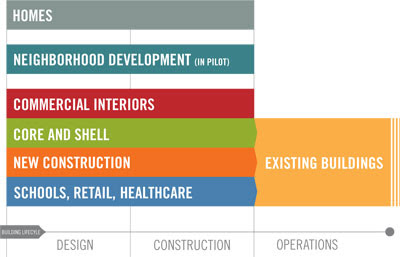
Whereas the original rating system applied only to new construction and was drafted with commercial office towers in mind, LEED has grown so much in popularity and use that new rating systems have been specifically created for different kinds of buildings. There are now LEED standards for existing buildings (focusing on energy-efficient maintenance and nontoxic operations); core and shell (exterior walls and windows, electrical and plumbing systems); commercial interiors (doors and walls, lighting and plumbing fixtures); homes (only for new construction in its pilot phase) and neighborhood developments (for example, a redevelopment zone).
Like any young industry, LEED is evolving rapidly. Lessons learned from pilot projects are used to improve the next version of the standard. Work is now under way on the 3.0 version, which will attempt to assess the environmental impact of a product or material over its complete lifecycle. It’s a difficult and important task, and whatever emerges is guaranteed to generate controversy. But once again, by providing a framework, language, and measurement system for lifecycle analysis, LEED will fuel conversations and spur market growth.
BIM for Sustainable Design
Building information modeling facilitates complex processes and analyses that were previously too laborious or expensive to perform. This white paper details how Autodesk's purpose-built BIM solution supports key aspects of sustainable design and "green" certification.
Using BIM for Greener Designs in the Future
Designing a Greener Building
The LEED (Leadership in Energy and Environmental Design) Green Building Rating System is a national standard for developing resource-smart, sustainable buildings. As adoption of the standard grows, many owner/operators are requiring that their new building projects achieve LEED certification, which rates a project based on site design, indoor environmental quality, and efficient use of energy, materials, and water. A high LEED rating recognizes the quality of a green building design and also qualifies the project for an array of state and local government financial incentives – an important benefit for the building owner.
Complex engineering analysis of the design project is critical to achieving LEED certification. Some design firms outsource engineering analysis - as it is time-consuming and costly to do in-house. But now, building information modeling solutions such as the Revit Architecture and Revit MEP provide design models containing the necessary level of detail for the analyses. Design data can be extracted from the building information model and input to various analysis programs. With the recent release of the Green Building Studio from GeoPraxis, Inc., this process has been streamlined to the point where architects and engineers can perform energy analysis in-house, reducing the overall cost of the design process.
Autodesk and the USGBC are committed to a future where design process and technology are integrated in support of our common goal - a sustainable tomorrow. Over the past year, the “Project Chicago:Green Research” team investigated how modeling, analysis, and sustainable validation could converge into an improved design process. Using scenarios from BNIM Architects’ Lewis and Clark State Office Building in Missouri, a research team of experts developed alternative concepts for sustainable design environments and studied their impact on the design process. This video showing the results of this research suggests a compelling future.
This video may include information concerning future technology, but is not intended to reflect any planned or future development efforts or be a promise or guarantee of future delivery of products, services or features.
Click here to download an Autodesk Whitepaper about Greener Designs
The cornerstone of BIM is the high-quality design information it provides. This paper delves into a practical example of how architects can use this information to quickly and accurately perform energy analysis on early-stage building designs, for data that supports construction of "green" buildings.
Wednesday, December 26, 2007
Setting up a Revit MEP Project from the Revit Architecture Project
With any software program, different users use it in different ways. All of the methods and documentation has always been gears towards architects and how they should use the software. But what about the engineers? They use a different workflow than architects. Is the software capable of performing tasks much easier than documented for engineers?
When engineers get the architectural background in a Revit project format, how can you, and how should you create a new MEP project based off of the architectural views for that particular project? Every project is unique, and requires new views to be created. Architects start their projects using a project template, as should engineers. But the same MEP views will need to be created based off of the various Architectural views and levels that the project requires. Why recreate all of that when it's already in a Revit project?
This blog describes a method where you can have the best of both worlds. You can use the architects project to create the MEP views the project requires rather than creating all of those views a second time yourself as the engineer. Then you can transfer your MEP project standards such as family types, line weights, materials, view templates and object styles into your project.
- Open the Architects model. Switch to the Default 3D view and erase all of the elements, switch to a few of the floor plan views to confirm all elements have been deleted.
- Use the Purge Unused (FILE->Purge Unused) command to remove all of the Architects “stuff” that is no longer needed.
- Use the Transfer Project Standards command to transfer the Family Types, line weights, materials, View Templates, Filters, and object styles and any other settings that you have changed in the template.
- Switch to a floor plan view and from the File pulldown and pick Import/Link ->Revit. Browse to the Architects model and link it in. Make sure to use Origin-to-Origin as the Positioning setting.
- Select the views that you would like to use for your MEP plans and go to the view properties and modify what view template you want to apply to that view. Or you can use the Apply View Template command from the Right-click menu. This will apply your MEP view template that view.
- With the views still selected, Right-click again and select Properties. Change the Discipline catagory to whatever discipline you want that view to apply to, and also set the Sub-Discipline.
- You can copy those views and apply other discipline view templates and descipline catagories to them if you are a multi-discipline MEP firm.
- Switch to a Floor Plan, and here you can turn off unwanted elements such as furniture. Type VG to start the visibility graphics. You can also control the elements in the Architects Model separately from the elements in your model by going to the Revit Links tab. One example for doing this would be to turn off the Architects plumbing fixtures after placing your Revit MEP fixtures that have connectors on them.
- Use the Monitor option from the Copy/Monitor design panel and select the levels to copy from the Architects linked file to your MEP file.
- Repeat this step for each of the levels, pick Finish mode when all of the levels have been selected.
- Select the button under Display Settings, and choose Custom. Under the Basics tab change the Linked view: to a view in the Architects model that looks the way you want. Then switch to the Model Categories set the Model Categories to Custom and turn off elements you do not want to see.
Now you have the start of your MEP project. You can now begin to lay out your equipment and create your systems. When the architect sends you a new background and you replace the old version with the new version, your project link will update the background. You can then use the Coordination Review tool from the Tools Pulldown menu to see what changes were made. If new levels or views were created, you will need to create new MEP views to display those changes.
In any design software program, that are multiple ways to get similar tasks completed. This is just one way that you can start a project in Revit MEP.
Thursday, December 20, 2007
Problem Creating Deployment image with Last Revit Build
user cancelled installation
This error is caused by outdated DLL files on the system.
To correct this issue, you need to download and install the Microsoft Visual C++ 2005 SP1 Redistributable Package. During the installation of this package, updated DLL files will be copied to the system. After the installation, you will be able to create the deployment.