
If you look at your Revit MEP model, and you see the confusing winding of piping and duct running through your model, and wonder what system that pipe or duct belongs to? There are ways to show your systems in various colors to make it easier to understand and view your model at a quick glance. You can set up a filter to apply colors by System Type, or by System Name, whatever you want. Check out the Filters applied to the default template in RME 2008 as a guide.
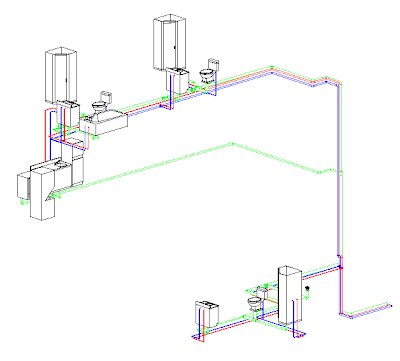 Line Styles by Pipe Type
Line Styles by Pipe TypeYou need to use View Filters to accomplish this task.
 1. Settings -> Filters... Here you define the Filters that will exist in the project.
1. Settings -> Filters... Here you define the Filters that will exist in the project.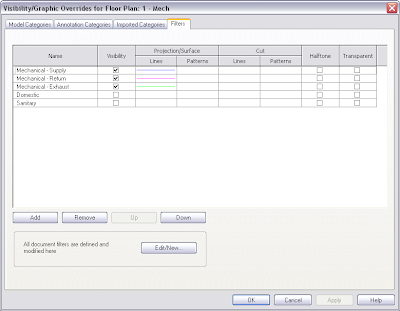 2. Select a view in the Project Browser that you want to apply these filters on, go to Properties -> Visibility Graphics Overrides... -> Filters tab. Here you will select a filter you defined in step 1 and define visual overrides for elements that are returned by the filter.
2. Select a view in the Project Browser that you want to apply these filters on, go to Properties -> Visibility Graphics Overrides... -> Filters tab. Here you will select a filter you defined in step 1 and define visual overrides for elements that are returned by the filter.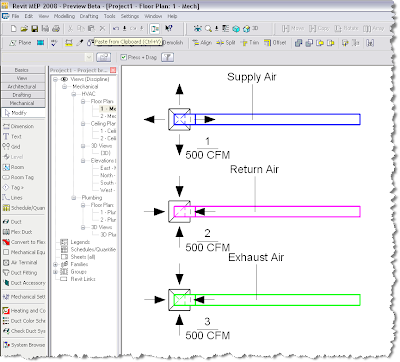 3. Go to that view, note that your Filters have been applied and there is a visual difference between your systems.
3. Go to that view, note that your Filters have been applied and there is a visual difference between your systems.Keep in mind that Filters can be part of a View Template, so you don't need to define these for each individual view.
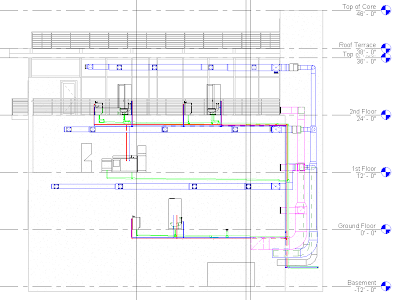

This part is wonderful and is pretty much a standard practice. What I'm looking for is how to transfer these colors (or at least the system property) into Navisowrks. HELP :)
ReplyDeleteBasam, I have done just that using a method similar to that above. Try changing the 'Filter Rules...Filter by' --> Workset. Then place object groups A, B, C on worksets X, Y, Z.
ReplyDelete