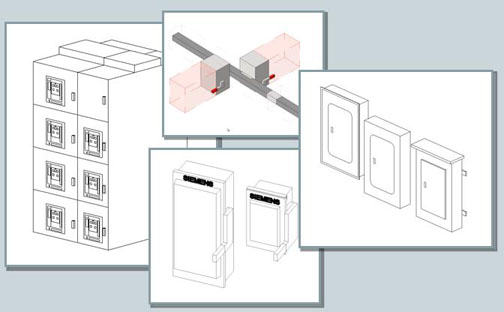ACTON, Mass. – March 28, 2011 – Phoenix Controls, a Honeywell International business, today announced the official release of BIM objects covering the Company’s entire family of Venturi Valves. The signature brands of Celeris®, Traccel®, and Theris®are all represented. Working in conjunction with SMARTBIM, a leader in the industry for development of BIM objects, Phoenix Controls has taken what a typical manufacturer provides to the next level.
"BIM is the way of the future in the design of facilities. The benefits of BIM are well documented, but the reality is manufacturers are behind the curve." said Dave Boisvert, Vice President of Engineering at Phoenix Controls. "We need to provide the industry with the correct tools to make sure they are properly specifying our products. We recognized this and heard the demands of our customers which is why we made the considerable investment to provide some of the most advanced objects to the design community"
Phoenix Controls library of BIM objects, which are fully compatible with Autodesk® Revit®, house a wealth of information and will provide owners a valuable resource for the maintenance and operations of their facilities. As BIM grows and adapts to the rapidly increasing requirements of the industry, so too will Phoenix Controls and our offering. Our objects can be found on our company’s website at http://www.phoenixcontrols.com/resource-valve-drawings.htm. They are also available for distribution through SMARTBIM’s object library at http://smartbim.com.
Phoenix Controls is a worldwide developer of precision airflow control systems for critical room environments, such as laboratories, hospitals, vivariums and biocontainment facilities.
Phoenix Controls is a business of Honeywell International and is registered to ISO 9001:2008. Celeris, Traccel and Theris are registered trademarks of Phoenix Controls.
Contact:
Justin Dascoli, Marketing Manager
Phoenix Controls
(978) 795-3433jdascoli@phoenixcontrols.com
Phoenix Controls
(978) 795-3433jdascoli@phoenixcontrols.com