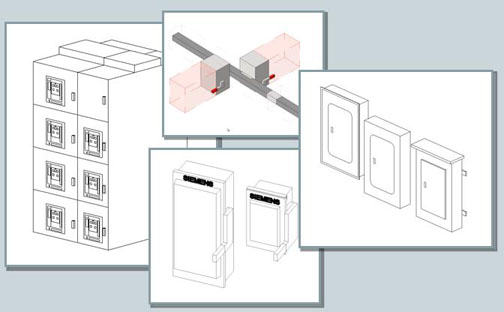Revit MEP has been out since August 2006, or almost 5 years now. And new versions are usually released in mid-April. This coming version will be the 7th release. While the software has been around for a while, there hasn't been any good advanced documentation or books on the software. In 2008, while attending AU, I was approached by a book publisher to write a Revit MEP book because so many people were asking for one, and none existed. While I was excited about the opportunity, I couldn't find time in my schedule with a two year old and a newborn.
Over the last year, I've started to see some new books come out on Revit MEP. But the one that is above the others is this one by Don Bokmiller, Marvin Titlow and Simon Whitbread. I've done Revit MEP training with the AOTC courseware since the software was first released in 2006, and I wish that I had a resource like this book to train from. While there is a learning curve of the basics, this book takes users to the next level and shows how Revit MEP is used in real world projects from start to finish, and not just showing you how to do a couple simple tasks that are part of a smoke-and-mirrors dataset.
I always say there are two types of people looking for knowledge on Revit MEP, and you must adjust your training accordingly. There is the end user, who wants to know how do connect equipment, duct, pipe, lights, etc and read the engineering data that is generated from those connections. Then there is the BIM manager, who wants to know how to get the equipment and connections to display correct for construction documents, and the engineering data to calculate correctly, and get projects to run quickly and efficiently. But sometimes knowledge of how Revit works in the background is helpful for both types of end users of the software. And this book accomplished that.
While some books only apply to one type of Revit user, I really recommend this book for all users of Revit MEP. It's in depth, and applies to all types of Revit users. Even when a new Revit software version is released, this book will still be relevant.
This paperback book can be purchased directly from the publisher here:
or an Adobe E-Book can be purchased and downloaded from the publisher here:
or a paperback book from Amazon here:
AutoCAD Revit MEP Suite
- VER BUILD NAME
- 1.0 2006 04 01 (Revit Systems 1) (1)
- 2.0 2006 09 01 (Revit Systems 2) (2)
- 2008 2007 04 12 (Revit MEP 2008, AutoCAD MEP 2008) (3)
- 2009 2008 04 15 (Revit MEP 2009, AutoCAD MEP 2008) (4)
- 2010 2009 04 16 (Revit MEP 2010, AutoCAD MEP 2010) (5)
- 2011 2010 04 16 (Revit MEP 2011, AutoCAD MEP 2011) (6)