View Templates are preset view properties for your project or for your project template. You use view templates in your project to set views up quickly and to make sure that your views are consisitent with other views in the project. You do not want to be changing these view settings everytime for every view that you create in Revit MEP, but rather you would just apply a view template to a view. These view templates can be included in your project template or used in other projects using the Transfer Project Standards option and selecting View Templates as one of the objects to transfer.
Once you set the view scale, the visibilty/graphics settings, the discipline, the sub-discipline, and other view parameters, you can save those settings as a view template to apply to other views.
You can create this view template from an existing view by right-clicking on a view in the project browser and Create. Then you apply this view template to another view by right-clicking on a view in the project browser and Apply.
You might have multiple views on one sheet. You can apply one view template to multiple views at one time by right-clicking the sheet in the project browser, and Apply View Template to All Views. Once you open up the dialog box, you can clear the checkbox of any property that you don't want all the views to include. So if you don't want all the views to have the same scale, and retain the scale that was set in the original view, then you can clear the view scale property.
While you are applying a view template to a view, you can select the "Show Views" check box. This will show you all of the other views in the project that are of that type, and you can set your current view to the settings of another view without having to create a view template.
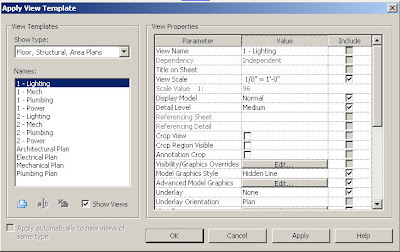





No comments:
Post a Comment